 |
| How to Save Money with Walmart Savings Catcher |
The Walmart Savings Catcher app is the latest way to save money with your smartphone. Walmart compares the price on your receipt to local competitors. If there is a lower advertised price, you are refunded the money to your account. Fortunately for you, this post shows you how to save money with the Walmart Savings Catcher app.
Here's how it works on an iPhone:
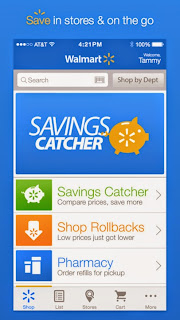 1. After you shop, scan your receipt into the Walmart Savings Catcher app. You do this by pressing the green logo labeled "Savings Catcher" with an arrow pointing to the right. (See picture to the right)
1. After you shop, scan your receipt into the Walmart Savings Catcher app. You do this by pressing the green logo labeled "Savings Catcher" with an arrow pointing to the right. (See picture to the right)
2. The Savings Catcher screen opens and there are green circular arrows that orbit around the dollar sign. Look below this, and in an orange-red color, it says, "Scan a Receipt." Press this button.
3. The app then switch over to photo mode. There is a rectangular area that gets larger and smaller in the lower middle of your screen. Point this rectangular box over the QR code at the bottom of your receipt, or scan the barcode above the QR code. If the receipt printed poorly, then you may have to enter it manually. It asks you to enter the series of numbers at the bottom of the receipt, then the receipt date, which is not much.
4. The app takes the receipt information and then compares it to the local circulars of stores in your area. If it finds a lower advertised price, the Savings Catcher app will credit your account for the difference in price.
Keep in mind that your receipt must be from the past seven days to qualify for potential savings. How much money will you save?
Some Issues with the Walmart Savings Catcher App
I had one receipt that didn't print right, and I had to key in the serial numbers manually. My next two receipts did not want to scan right away, which may have more to do with the iPhone's processor, than with the app itself. They eventually did scan after holding the camera over the barcodes for about 30 seconds apiece.
The barcode and QC codes are not picking up immediately when the view screen guide rectangle is up on the screen.
Thoughts on How to Save Money with the Walmart Savings Catcher App
After thinking about this new app, I had a few revelations on what is really going on. While I do like the idea of savings via local advertisements, I think that Walmart is getting something far more valuable from customers, and that is information.
But, Walmart already has this information about what people buy in their database. What added-value could Walmart possibly get from this app?
I think Walmart is using this app to lure away customers that shop at multiple stores to get the best deal elsewhere, and this app is saying: "Why go over there, when you can still get the best deal here?"
See the idea of getting the best deal has always existed at Walmart. They have always said, if you find a lower price anywhere else, bring the ad and your receipt back to the store, and we'll refund you the difference. But that is such a hassle. This Walmart Savings Catcher app eliminates the need to come back to the store and wait in the long line at customer service to get some change back.
 |
| An example of inside the Walmart Savings Catcher app |
Overall, the Walmart Saving Catcher app is very useful in theory, but I have yet to save a penny with it in my four trips so far.
This blog recommends that you get the app on your smartphone, and try it out for yourself. Please share in the comments below how much money you have saved with the Walmart Savings Catcher app.
No comments:
Post a Comment